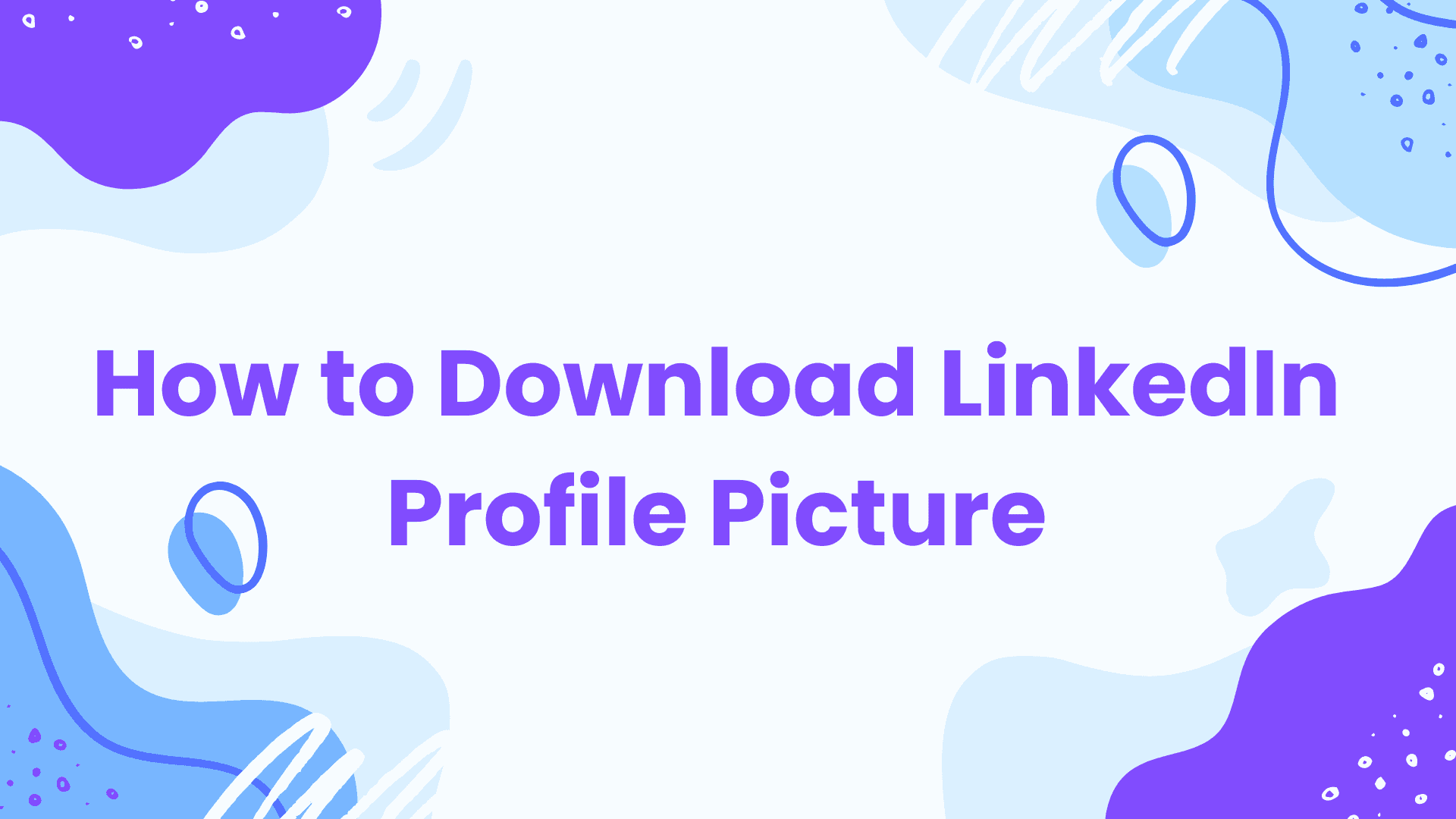A quick overview of what you'll learn in this comprehensive guide:
How to Download LinkedIn profile pictures using your PC/Laptop
How to Download your own profile photo via Mobile
How to Download Others' LinkedIn Profile Pictures?
How to Download Full-Size Image Profile Photos
How to Safeguard Your Own Profile Picture
Understanding Copyright and Fair Use
Evolving Trends in Professional Profile Pictures
Let's get started!
1. How to download LinkedIn profile pictures using your PC/Laptop
Have you ever wondered how to save a LinkedIn profile picture while browsing on your laptop or desktop computer?
It's easier than you might think!
Here's a step-by-step guide to help you download LinkedIn profile pictures using your computer:
Open your web browser and navigate to LinkedIn.com
Log in to your account if you haven't already.
Visit your profile
Right-click on your profile picture or you can also click on the profile picture and then Right-click on it.
Select "Save image as" from the context menu.
Choose a location on your computer to save the image.
Click "Save" to download the profile picture.
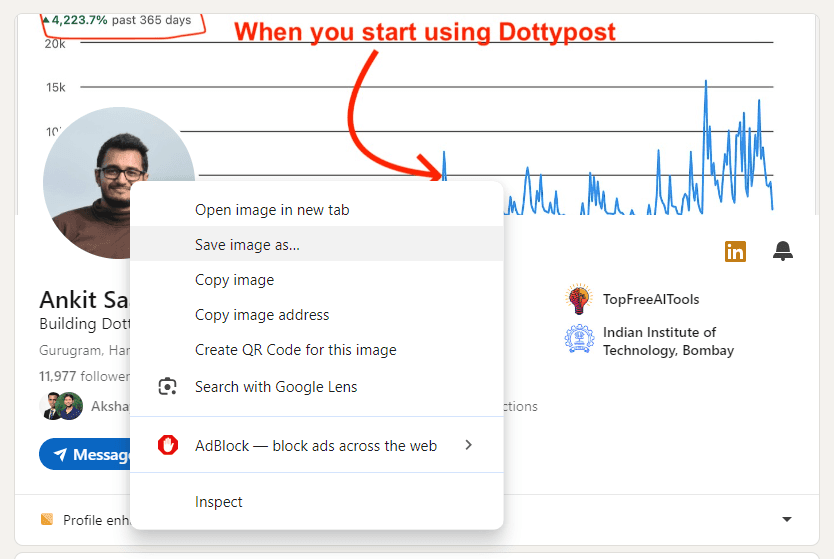
2. How to Download your own profile photo via Mobile
Its not possible to download due to LinkedIn restrictions for mobile app but you can always take a screenshot.
Follow these steps to download LinkedIn profile pictures on your smartphone:
Open the LinkedIn app on your mobile device.
Navigate to your own profile.
Tap on the profile picture to open the below options either “View or edit profile photo” or “Add frame” menu as per below
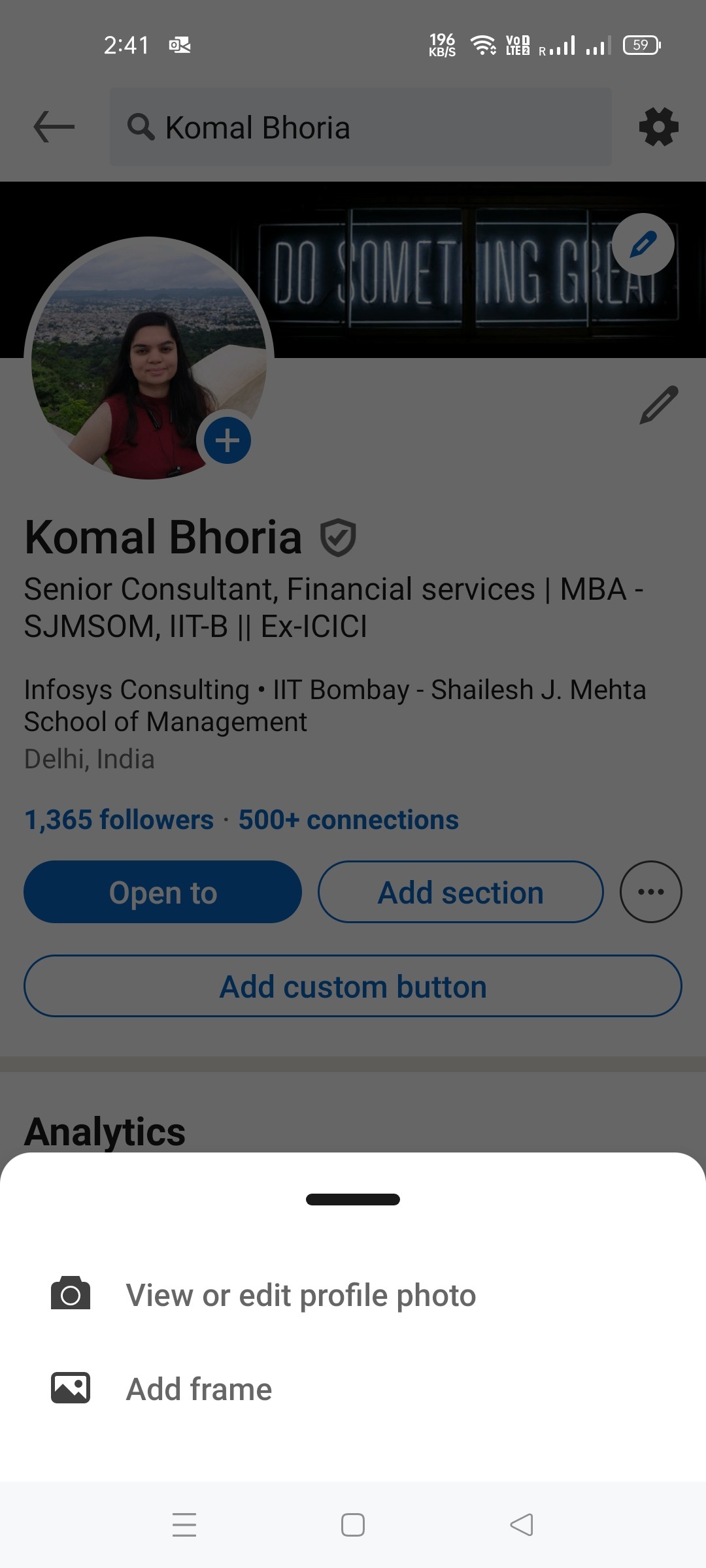
Click on View or edit profile photo and take a screenshot of your picture with a circular frame
The screenshot should be saved in your phone’s gallery.
3. How to Download Others' LinkedIn Profile Pictures?
Now that we've covered how to download LinkedIn profile pictures, you might be wondering: Can I download someone else's profile picture?
Navigate to the person's LinkedIn profile.
Right-click on their profile picture.
Select "Open image in new tab" or "View image" (the exact wording may vary depending on your browser).
In the new tab, right-click on the larger version of the image and select "Save image as".
Choose a location on your device and click "Save".
However, there are ethical and legal considerations to keep in mind:
Privacy: Just because a photo is publicly visible doesn't mean the user intends for it to be downloaded and used elsewhere.
Copyright: Profile pictures are often copyrighted by the user or photographer.
Terms of Service: LinkedIn's terms of service may restrict how profile information, including photos, can be used.
Intended Use: Consider why you're downloading the photo and whether it's appropriate.
As a general rule, it's best to ask for permission before downloading and using someone else's profile picture, especially if you plan to use it for any purpose beyond personal reference.
4. How to Download Full-Size Image Profile Photos
Have you ever tried to download your LinkedIn profile picture only to find that the saved image is smaller than you had uploaded?
There's a way to access the full-sized version of your profile photo!
Here's how to download the full-resolution version of your LinkedIn profile picture:
Go to your LinkedIn and click on Me button at the top and select “View Profile”
Click the pencil icon on your profile picture to edit/view your profile picture.
Right-click anywhere on the page and select "Inspect" or "Inspect Element" to open the developer tools.
In the developer tools pane, look for the "Elements" tab.
Use the search function (usually Ctrl+F or Cmd+F) to search for "profile-picture".
Look for a line containing "https://media.licdn.com/dms/image/..." This is the URL of your full-sized profile picture.
Copy this URL and paste it into a new browser tab.
Right-click on the full-sized image and select "Save image as" to download it.
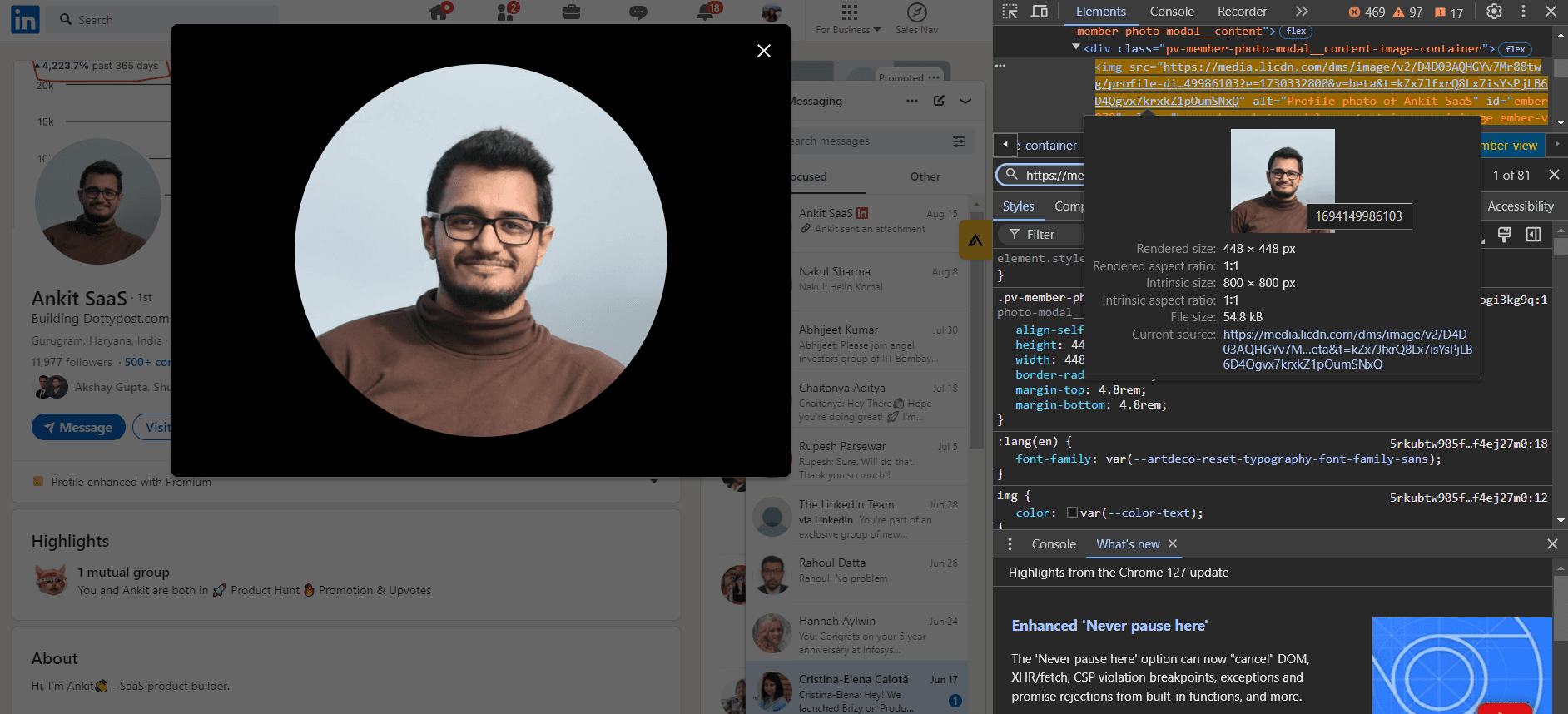
This method requires a bit more technical know-how, but it's worth it for the high-quality result!
5. How to Safeguard Your Own Profile Picture
While we've focused on how to download profile pictures, it's equally important to know how to protect your own LinkedIn photo if you're concerned about privacy.
Here are some tips to control who can see and potentially download your LinkedIn profile picture:
Adjust your privacy settings: Go to your LinkedIn privacy settings and review who can see your profile photo.
Navigate to your LinkedIn homepage and select your profile icon.
Choose the "View Profile" option to access your personal page.
Tap on your current profile image to open the photo settings.
Look for the "Visibility" control on the left side with an “eye icon”.
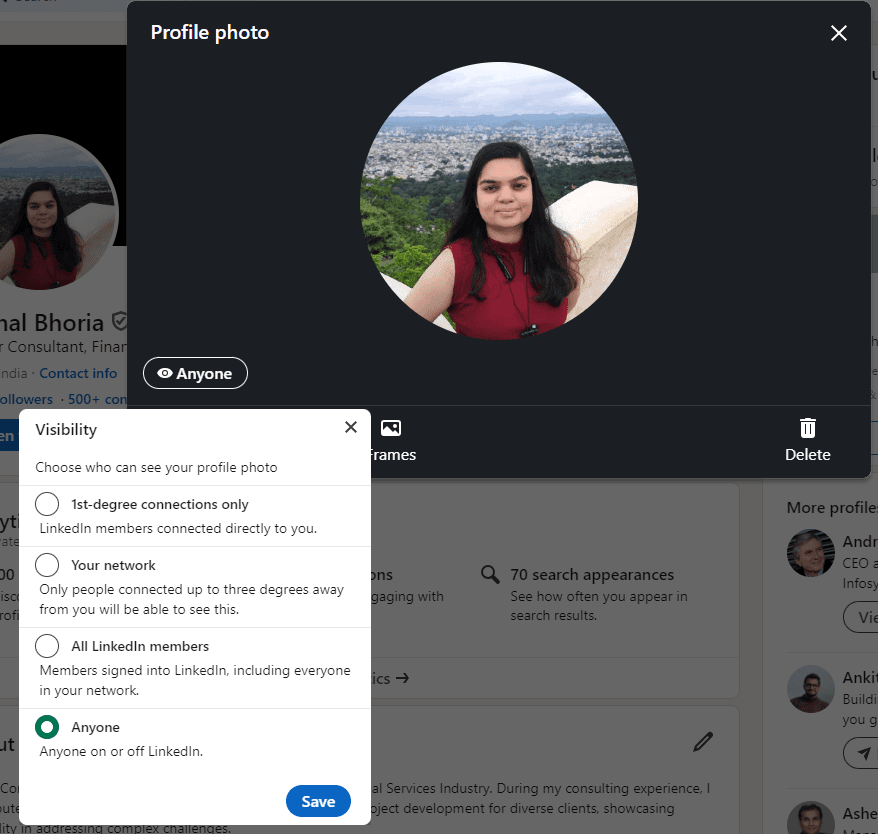
Expand the visibility menu to limit these choices:
1st-degree connections only
Your network
All LinkedIn members
Anyone
Pick your preferred visibility level from the list.
Confirm your selection by clicking "Save" to apply the changes to your profile pic.
Use a professional, but not too personal, photo: Choose an image that represents you professionally without revealing too much personal information.
Watermark your photo: If you're concerned about unauthorized use, consider adding a subtle watermark to your profile picture.
Regularly review your connections: Be mindful of who you're connecting with on LinkedIn.
Report misuse: If you find someone using your profile picture without permission, report it to LinkedIn.
Remember, your LinkedIn profile picture is often the first impression you make in the professional world.
Balancing visibility with privacy is key to maintaining a strong online presence.
6. Understanding Copyright and Fair Use
When it comes to downloading and using LinkedIn profile pictures, it's crucial to understand the legal implications.
Let's dive into some key points:
Copyright ownership: In most cases, the person who took the photo owns the copyright, even if it's a picture of someone else.
Fair use: There are some situations where using someone's photo without permission might fall under "fair use," such as for educational or news reporting purposes.
LinkedIn's terms: LinkedIn's user agreement gives them certain rights to use your content, including your profile picture.
Potential consequences: Using someone's profile picture without permission could lead to legal issues, especially if used for commercial purposes.
If you're unsure about the legality of using a downloaded profile picture, it's always best to err on the side of caution and seek permission or legal advice.
7. Evolving Trends in Professional Profile Pictures
As we wrap up our guide on downloading LinkedIn profile pictures, let's take a moment to consider the future of professional profile photos.
What trends are emerging, and how might they affect the way we use and share profile pictures?
Some interesting developments to watch:
AI-generated profile pictures: As AI technology advances, we may see more professionals using artificially generated images for their profiles.
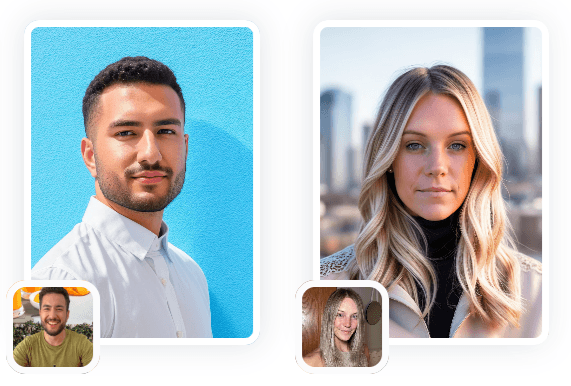
Video profiles: LinkedIn has already introduced video cover stories. Could video profile "pictures" be far behind?
Augmented reality: AR filters and enhancements might become more common in professional profile photos.
Increased privacy features: LinkedIn and other platforms may develop more sophisticated tools to protect users' images.
Blockchain verification: We might see the implementation of blockchain technology to verify the authenticity and ownership of profile pictures.
As these trends evolve, the methods for downloading and using profile pictures may change as well.
Staying informed about these developments will help you navigate the professional social media landscape more effectively.
In conclusion, downloading LinkedIn profile pictures is a straightforward process, whether you're using a computer, mobile device, or specialized tool.
However, it's essential to approach this task with respect for privacy, copyright, and ethical considerations.
By following the guidelines outlined in this post, you can confidently manage profile pictures while maintaining professional integrity.
Enjoy reading post?
Follow me on :