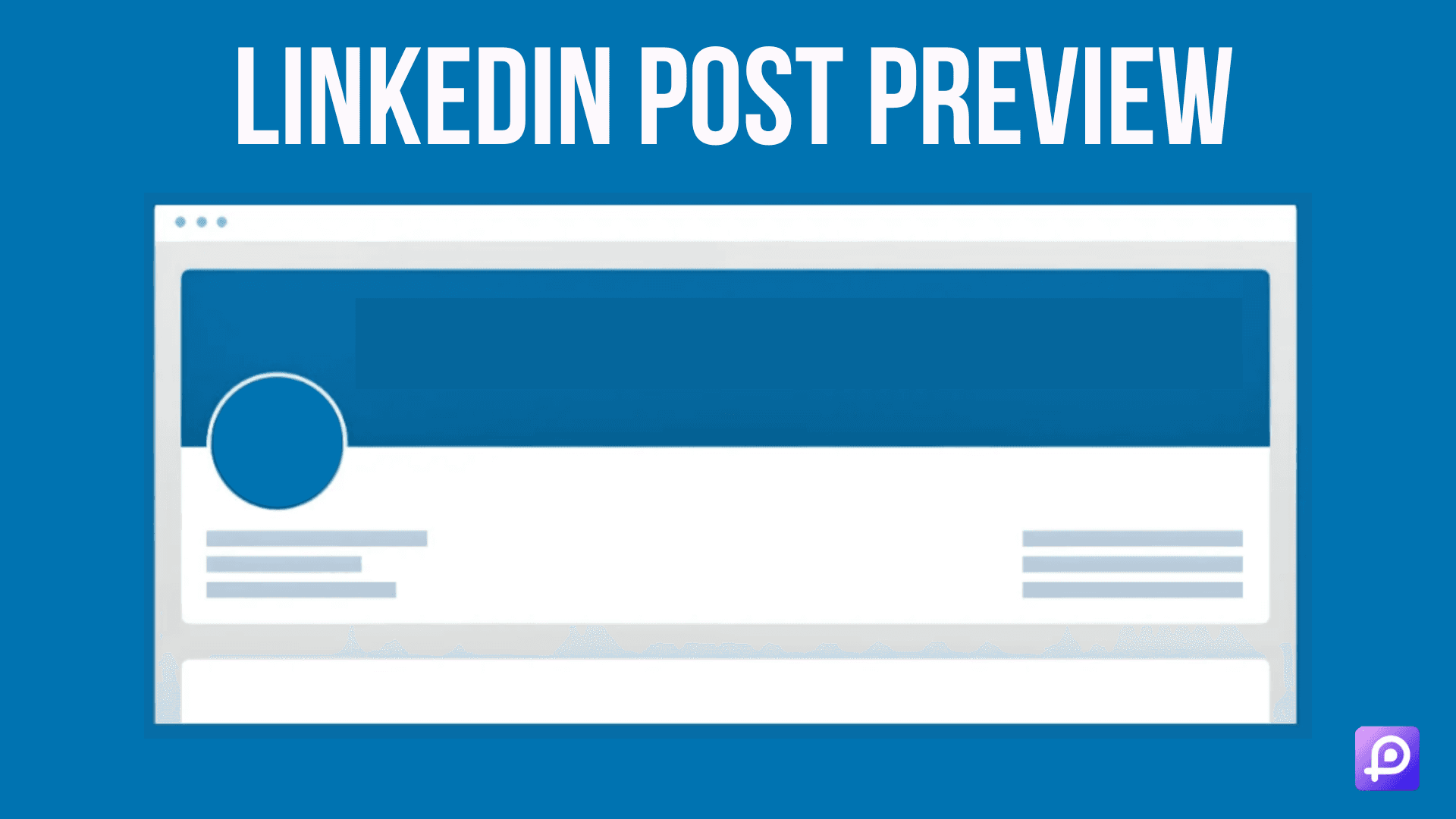Quick overview:
Understand the importance of LinkedIn post previews
Learn how to use LinkedIn Post Inspector for optimization
Explore techniques to refresh and debug your content
Discover ways to improve your post's visual appeal
Get tips for maximizing the impact of your LinkedIn posts across devices
Why LinkedIn Post Preview Matters for Your Professional Brand
Are you struggling to make an impact on LinkedIn? Do your posts seem to disappear into the void, garnering little engagement? The solution might be simpler than you think: mastering the art of LinkedIn post preview.
But why is the preview so crucial?
In the fast-paced world of social media, first impressions are everything. Your LinkedIn post preview is often the only chance you get to grab someone's attention as they scroll through their feed. A compelling preview can be the difference between a scroll-past and a valuable engagement.
Let's dive into seven expert tricks that will help you create flawless LinkedIn post previews and boost your professional presence on the platform.
1. The Power of LinkedIn Post Inspector
Have you ever shared a link on LinkedIn, only to find that the preview looks nothing like you expected? Enter LinkedIn Post Inspector - your secret weapon for perfecting your post previews.
What exactly is LinkedIn Post Inspector?
It's a free tool provided by LinkedIn that allows you to see how your content will appear when shared on the platform. But it's more than just a preview tool - it's a powerful optimizer for your LinkedIn content.
Here's how to use it:
Go to the LinkedIn Post Inspector page.
Enter the URL of the content you want to share.
Click 'Inspect'.
The tool will show you a preview of your post and highlight any missing elements that could improve its performance. This insight is invaluable for optimizing your content before you hit 'Share'.
Pro tip: Always run your links through Post Inspector before sharing. It's a small step that can significantly boost your post's impact.
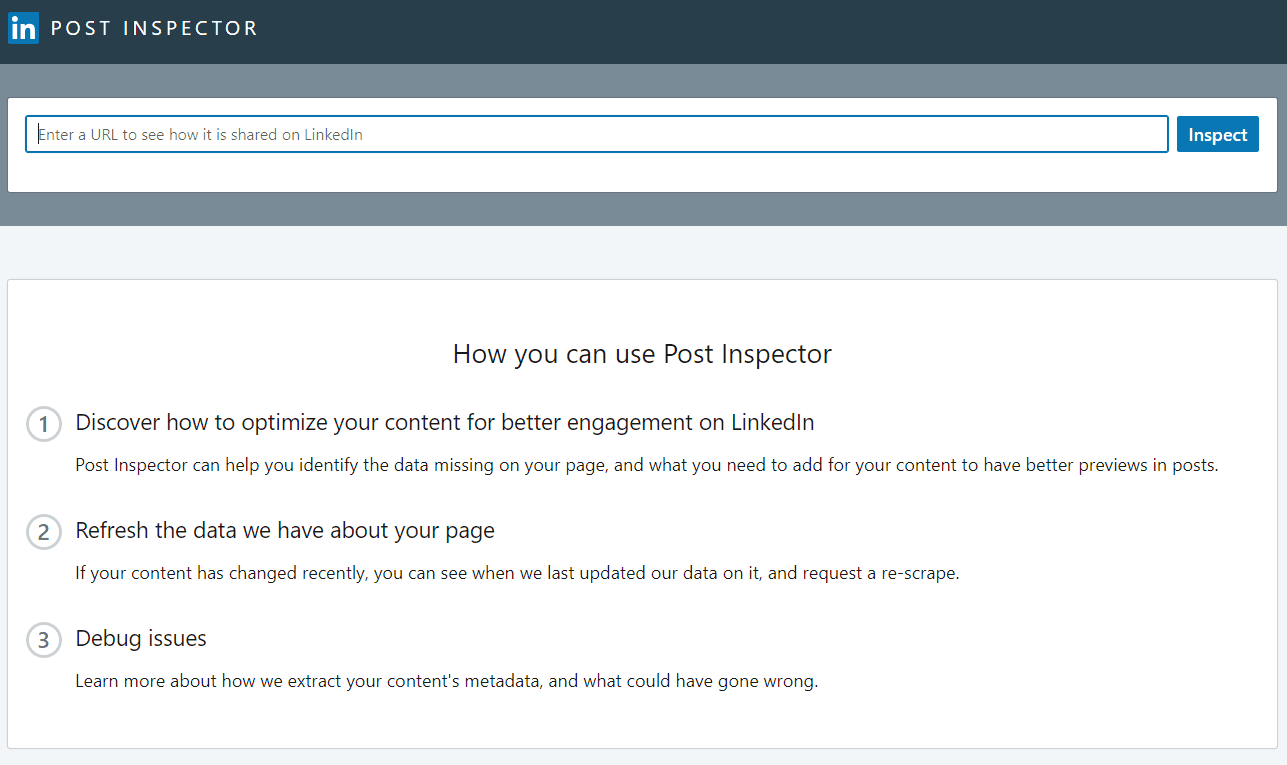
2. Craft Compelling Titles for Your LinkedIn Post Preview
Have you ever scrolled past a post because the title didn't grab your attention? Your title is the first thing people see in your LinkedIn post preview, so it needs to pack a punch.
But what makes a title compelling on LinkedIn?
Keep it concise: LinkedIn typically displays only the first 40-50 characters of your title in the preview. Make them count!
Use numbers: Titles with numbers tend to perform well. For example, "5 Ways to Boost Your LinkedIn Engagement" is more eye-catching than "How to Boost Your LinkedIn Engagement".
Ask questions: Titles framed as questions can pique curiosity. "Want to Triple Your LinkedIn Connections?"
Use power words: Words like "essential", "crucial", "game-changing" can add impact to your titles.
Remember, your title should give a clear idea of what your content offers while enticing the reader to click for more.
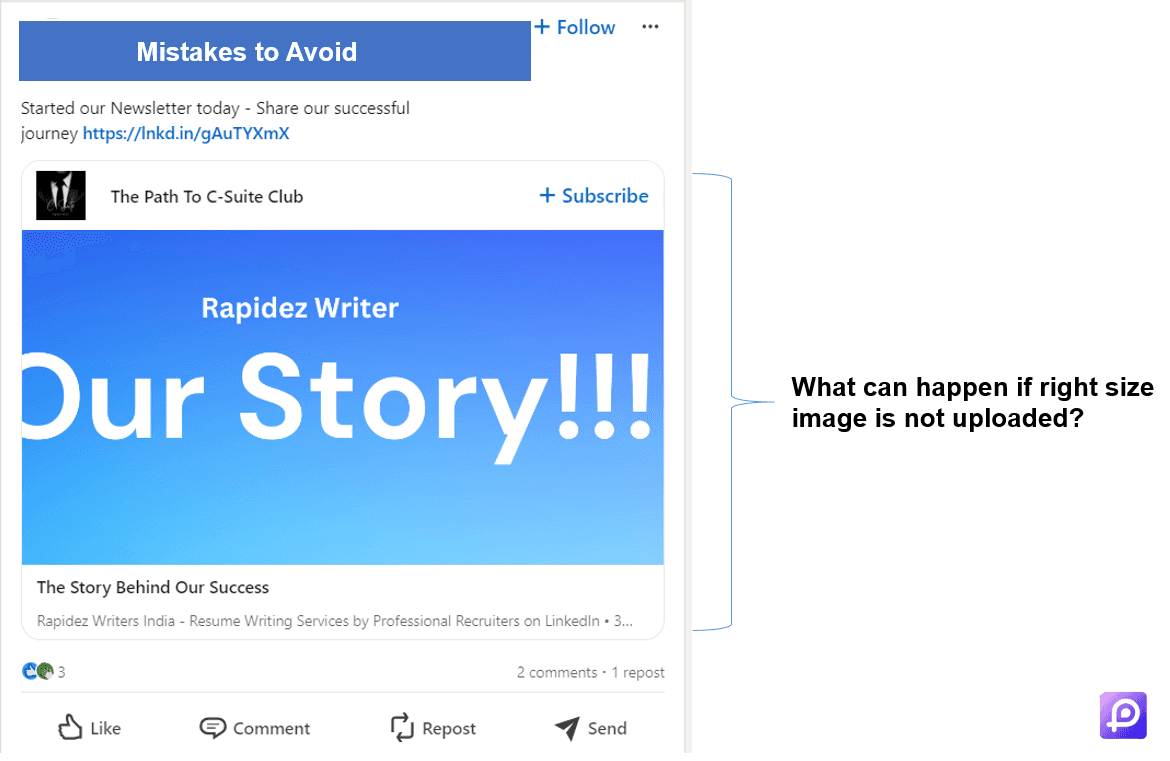
3. Optimize Your Meta Description for LinkedIn Post Preview
While your title grabs attention, your meta description seals the deal. This short snippet of text appears under your title in the LinkedIn post preview, giving readers more context about your content.
But how do you write a meta description that compels people to click?
Keep it under 160 characters: LinkedIn typically displays around 140-160 characters in the preview. Make every word count!
Include your focus keyword: This helps LinkedIn understand what your content is about and can improve your post's visibility.
Offer value: Clearly state what benefit the reader will get from your content.
Use active voice: This makes your description more engaging and direct.
For example, instead of "This article discusses LinkedIn optimization techniques", try "Discover 5 proven techniques to skyrocket your LinkedIn engagement today".
Pro tip: Use LinkedIn Post Inspector to see how your meta description appears in the preview. If it's cut off, consider shortening it for maximum impact.
4. Choose Eye-Catching Images for Your LinkedIn Post Preview
Did you know that posts with images get 2x more engagement on LinkedIn? The image in your post preview can make or break your content's success.
But what makes an image effective for LinkedIn?
Relevance: Your image should relate directly to your content. Irrelevant images can confuse your audience and reduce trust.
Quality: Use high-resolution images that look crisp and professional.
Branding: Consider including your logo or brand colors to increase recognition.
Text overlay: Adding a short, impactful message to your image can reinforce your post's main point.
Uniqueness: Avoid overused stock photos. Original or less common images stand out more in a crowded feed.
Remember, LinkedIn recommends images with a 1.91:1 ratio (1200x627 pixels) for optimal display in post previews.
5. Leverage LinkedIn Post Preview Across Devices
In today's mobile-first world, your LinkedIn post preview needs to look great on all devices. Did you know that over 57% of LinkedIn users access the platform on mobile?
So, how do you ensure your preview looks good everywhere?
Use LinkedIn Post Inspector on different devices: Check how your preview appears on desktop, tablet, and mobile.
Keep titles short: Long titles may get cut off on smaller screens.
Use mobile-friendly images: Ensure your images are clear and impactful even when viewed on a small screen.
Test your links: Make sure any links in your post work correctly on all devices.
Remember, a post that looks perfect on your desktop might appear differently on someone else's smartphone. Always test across devices for the best results.
6. Refresh and Debug Your LinkedIn Post Preview
Have you ever updated your content but found that LinkedIn is still showing old information in the preview? This is where the refresh and debug features of LinkedIn Post Inspector come in handy.
How do you use these features?
Refresh:
Enter your URL into Post Inspector
Look for the 'Last scraped' information
If it's not recent, click 'Scrape Again'
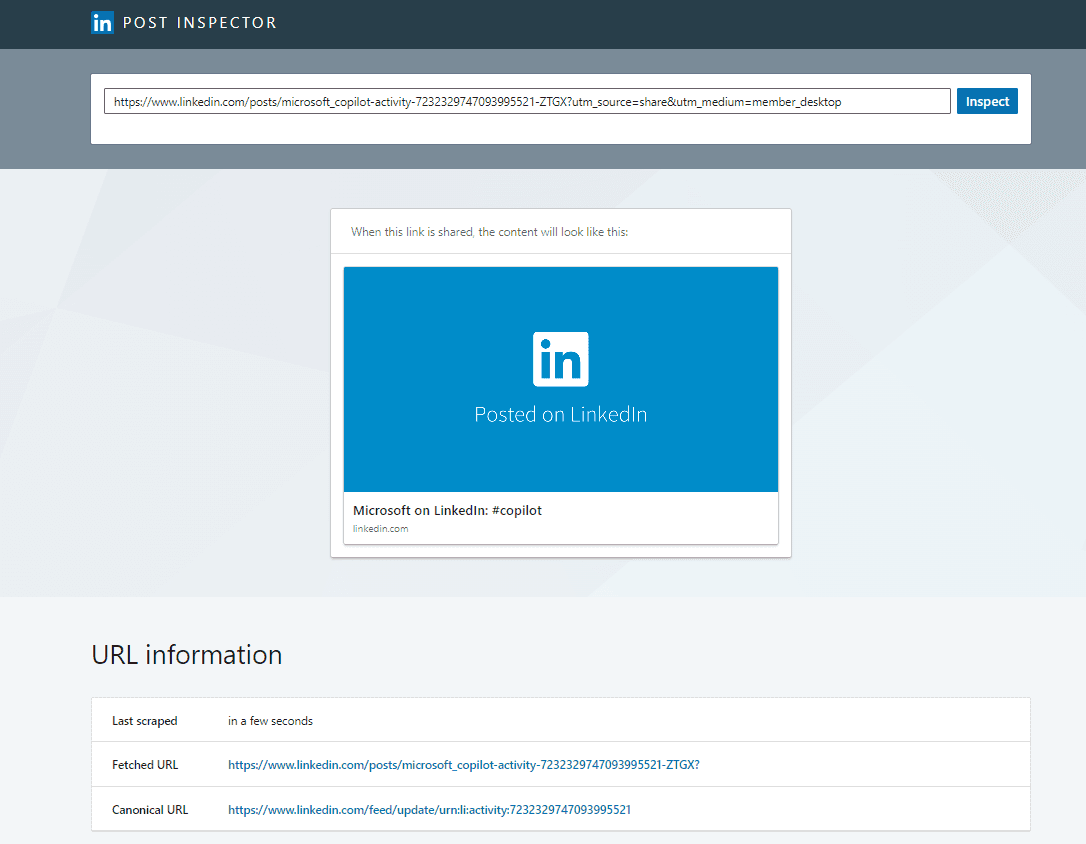
Debug:
Look at the 'Raw Tags' section in Post Inspector
This shows all the metadata LinkedIn can see from your page
If you notice discrepancies, it's time to update your page's metadata
By regularly refreshing and debugging your content, you ensure that your LinkedIn post previews always reflect your most up-to-date information.
7. Consistently Monitor and Improve Your LinkedIn Post Preview
Creating great LinkedIn post previews isn't a one-and-done task. It requires consistent effort and improvement. But how do you know if your previews are working?
Here's a strategy for ongoing optimization:
Track engagement: Monitor likes, comments, and shares on posts with different preview styles.
A/B test: Try different titles, descriptions, and images to see what resonates best with your audience.
Stay updated: LinkedIn occasionally changes how it displays previews. Stay informed about these updates.
Seek feedback: Ask your network what they think about your post previews. Their insights can be invaluable.
Analyze top performers: Look at the previews of your most successful posts. What made them stand out?
Remember, what works today might not work tomorrow. The key is to stay adaptable and keep refining your approach based on performance and feedback.
Conclusion: Mastering LinkedIn Post Preview for Professional Success
Now that you're armed with these seven tricks for creating flawless LinkedIn post previews, you might be wondering: "How often should I be using these techniques?"
The answer? Every single time you post.
Your LinkedIn post preview is your content's first impression. In the professional world, every first impression counts. By consistently applying these techniques, you're not just improving individual posts - you're elevating your entire professional brand on LinkedIn.
Remember:
Always use LinkedIn Post Inspector before sharing content
Craft compelling, concise titles
Optimize your meta descriptions
Choose relevant, high-quality images
Ensure your previews look great on all devices
Regularly refresh and debug your content
Continuously monitor and improve your approach
Are you ready to transform your LinkedIn presence? Start by applying these tricks to your next post. Pay attention to how it performs, learn from the results, and keep refining your approach.
With persistence and these expert techniques, you'll soon see your LinkedIn engagement soar. Your perfectly crafted post previews will not just catch eyes - they'll open doors to new professional opportunities.
So, what are you waiting for? Your next LinkedIn post preview could be the one that takes your professional brand to new heights. Make it count!
Enjoy reading post?
Follow me on :